Get ready for your video visit
Video visits made easy
With HHC 24/7, you can have a video visit with a Hartford HealthCare provider from the comfort of home and receive the same high-quality care as an in-person visit.
How it works
-
Enable camera for video
In the Visits tab, your provider will request a video visit. You can tap ‘Join visit now’ from the Visits tab or tap the pop-up that appears to enter the visit.
You’ll be prompted to allow access to your phone’s camera on your first video visit, which allows your provider to see you.
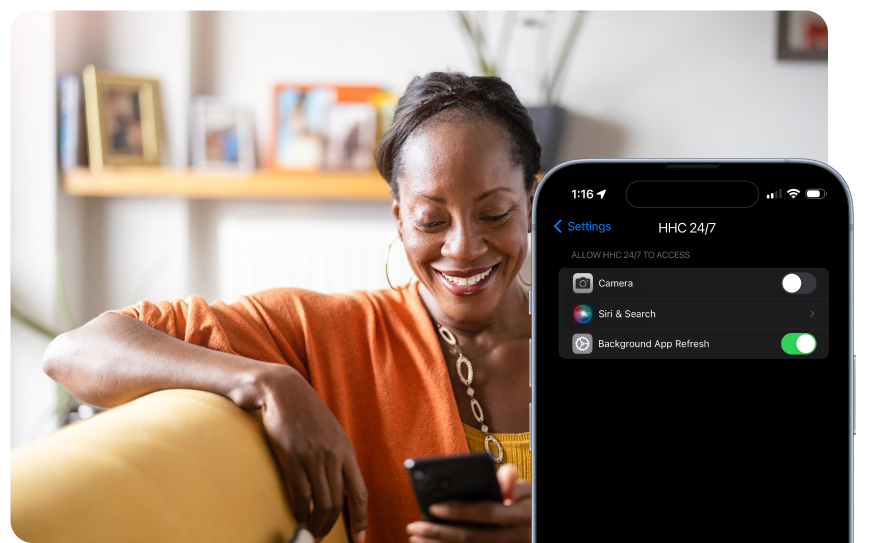
-
Allow microphone for audio
Next, you’ll be asked to allow access to your microphone. This ensures clear and uninterrupted communication during your visit. Check that your settings are correct by going to ‘Settings’ in the app and making sure microphone and camera are toggled to ‘On.’
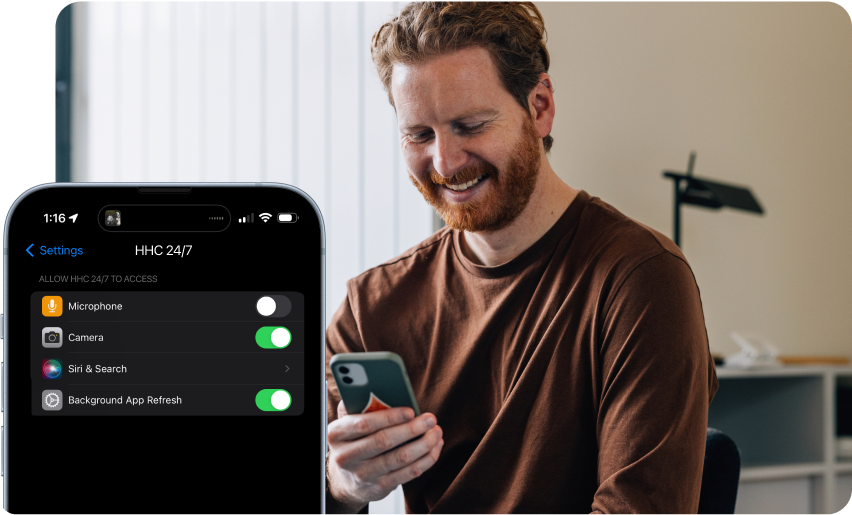
-
Make sure your camera and microphone are working
Before meeting with your provider, you can use the waiting room to check that your camera and microphone are on and working.
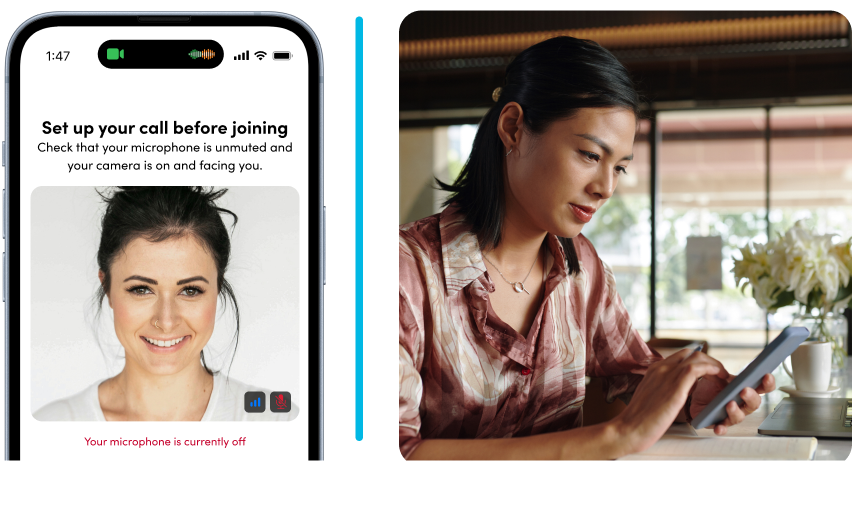
-
Tap ‘Join visit now’ to start
After configuring your settings, you’ll be dropped into a lobby where you can make sure that your video and camera are working. When you’re ready, you can join your provider in the video visit.
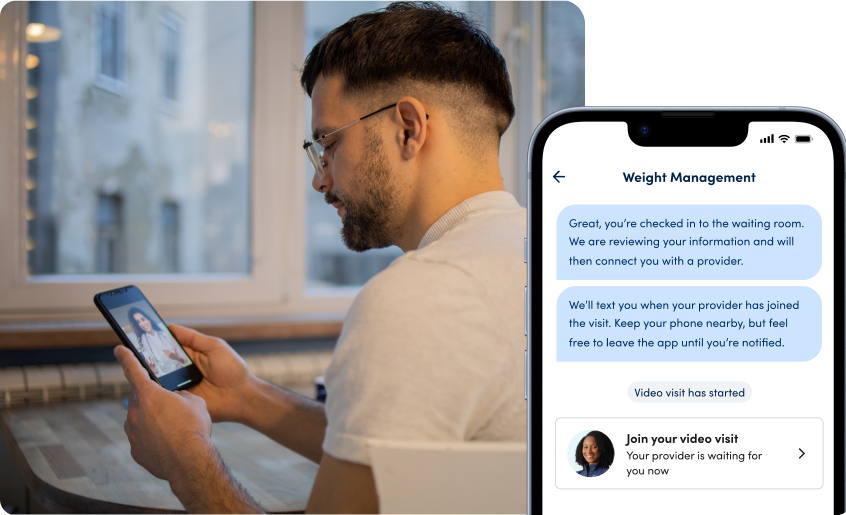
-
Questions? We can help
Connection errors can occur, often due to poor cellular network or WiFi connectivity. If you encounter an issue, try these steps:
- Try rejoining the video visit by tapping the visit banner or from within the Visits tab. Use the widget that is sent to reconnect.
- Restart the app and try reconnecting from the visit banner or within the Visits tab.
- Reach out to your provider by sending a message if you still encounter issues.
- Contact HHC 24/7 support at (860)-962-7022 if problems persist.

